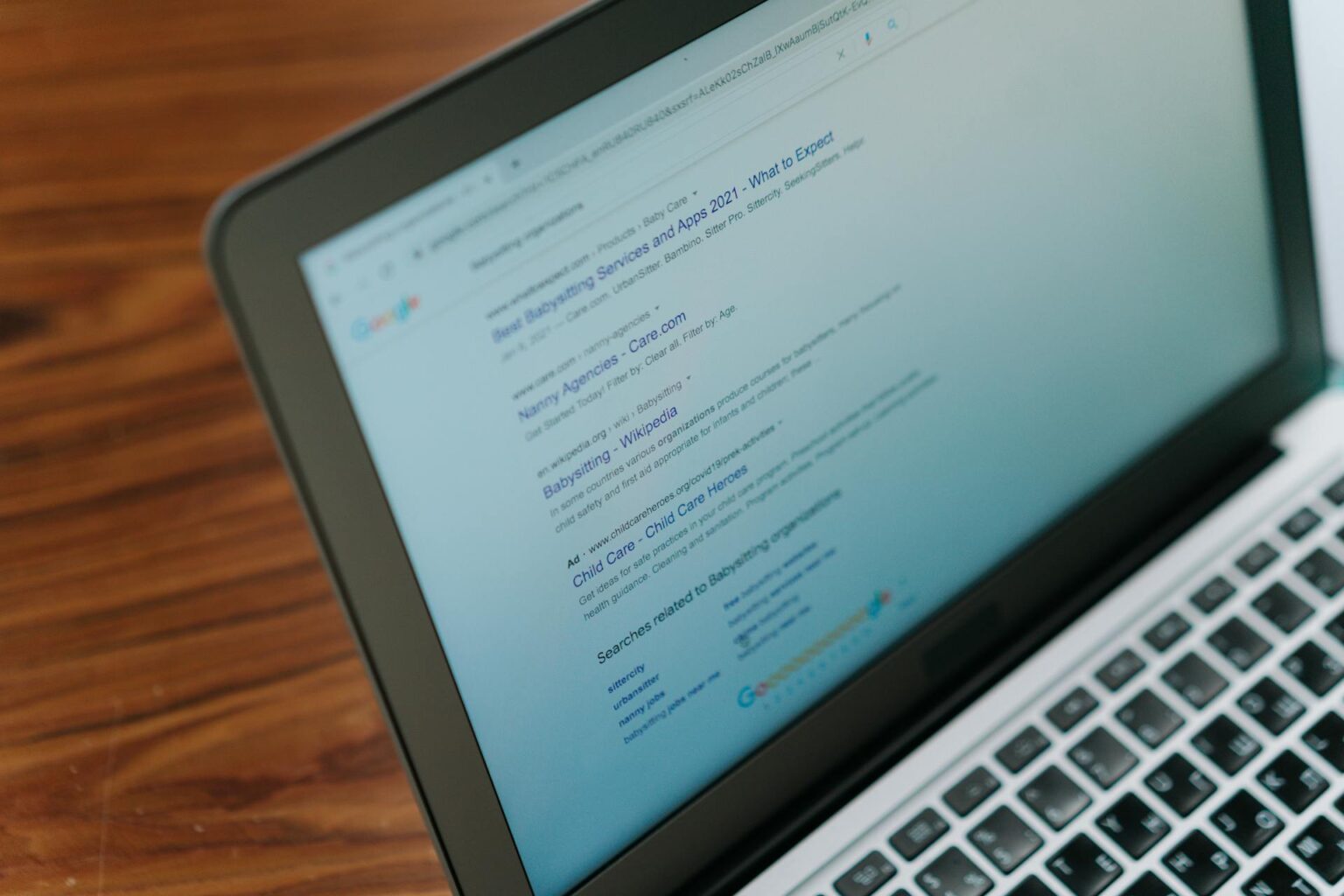
Google Ads offers a powerful Lead Form Extensions feature, enabling advertisers to collect valuable customer information directly within the ad. This approach removes the need for users to visit a separate landing page, improving the user experience and increasing conversion rates.
In this article, we will teach you to add a Lead Form Extension to Google Ads.
Step 1 – Access Your Google Ads Account
Log into your Google Ads account. Once you’re in, navigate to the campaign where you want to add the Lead Form Extension.
Step 2 – Select the Campaign
Choose the campaign where you want to incorporate the lead form. Click on the campaign name to access the campaign settings.
Step 3 – Go to Ad Extensions
In the campaign settings, find the ‘Ads & extensions’ tab. Click the dropdown menu and select ‘Extensions.’
Step 4 – Choose the Lead Form Extension
Locate the ‘+ Extension’ button within the’ Extensions’ tab. Click on it to check the menu. Choose ‘Lead Form Extension’ from the options provided.
Step 5 – Create a New Lead Form Extension
Once you’ve selected Lead Form Extension, click the ‘+ New extension’ button to create your lead form.
Step 6 – Fill in the Details
You’ll be prompted to fill in essential details such as the extension name, business name, and headline. Craft a compelling headline that encourages users to engage with your lead form.
Step 7 – Set Up Questions
Customize the lead form by adding relevant questions to help you gather the information you need from potential leads. Keep the form concise and focused to encourage higher completion rates.
Step 8 – Configure Submission Message
Create a submission message that users will see after they submit the form. Consider using this space to thank them for their interest and provide information on what to expect next.
Step 9 – Link to Your Privacy Policy
Ensure compliance with privacy regulations by including a link to your privacy policy. This helps build trust with users and provides transparency regarding the use of their information.
Step 10 – Review and Save
Carefully review the information you’ve entered to ensure accuracy. Once satisfied, click the ‘Save’ or ‘Save and finish’ button to add the Lead Form Extension to your campaign.
Key Takeaways
Adding a Lead Form Extension to your Google Ads campaign is a strategic move to enhance lead generation and streamline the user experience. Collecting valuable information directly within the ad increases the likelihood of converting potential customers. Follow these steps to seamlessly integrate Lead Form Extensions into your Google Ads strategy and unlock new opportunities for business growth.
***
Looking for a marketing agency to optimize your Google Ads? Cybertegic is a digital marketing agency in Irvine with Google-Certified Partner Agency status.
We understand that each business has unique goals and budgets, so we create a cohesive marketing strategy tailored to your needs. Our AI-powered tools and expertise allow us to implement an effective strategy that keeps your ads on top of the competition.