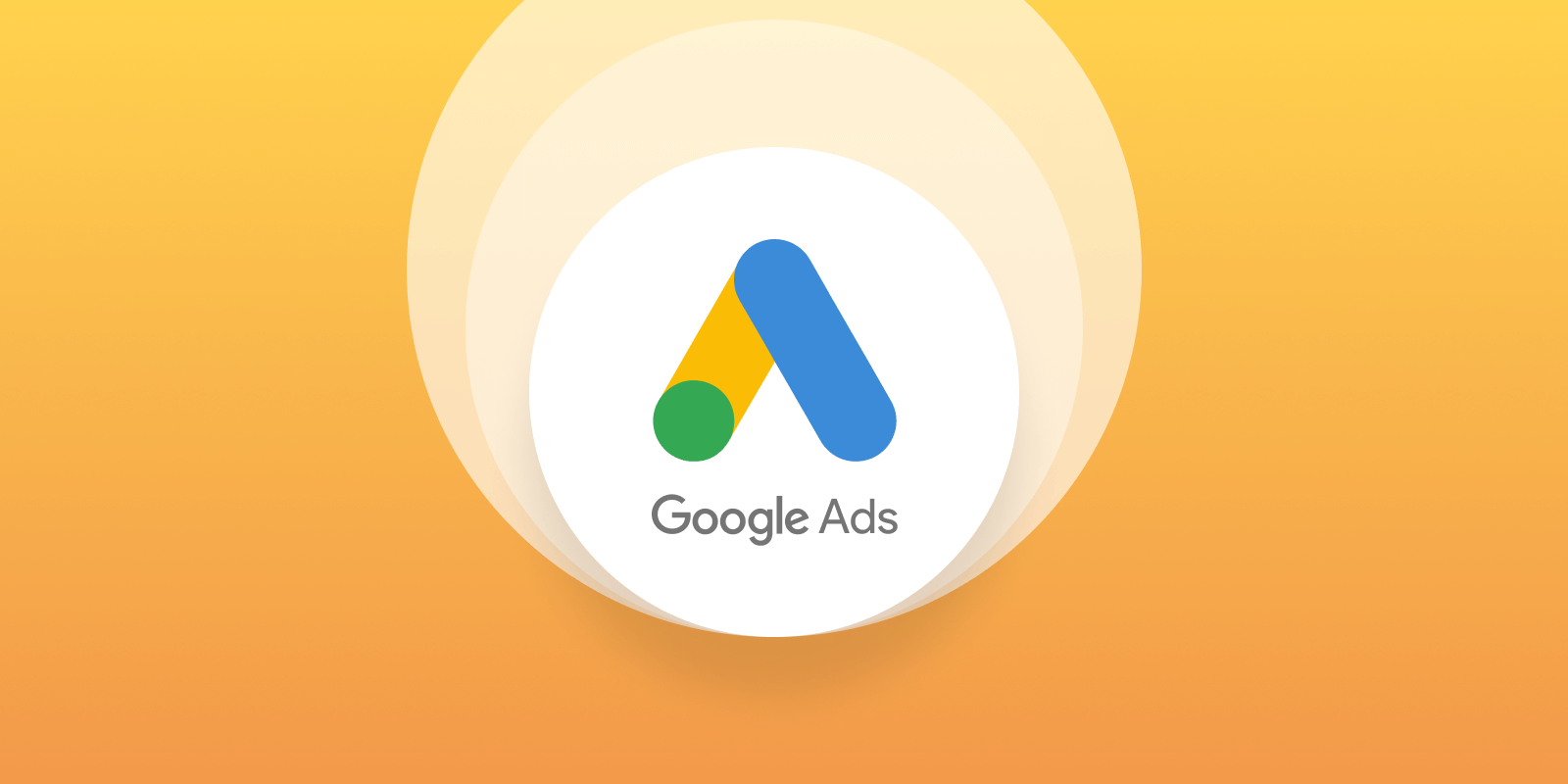
Google Ads is a dynamic platform offering businesses opportunities to connect with potential customers. Among its powerful features, Location Extensions stand out as a tool that can significantly boost the performance of your local ad campaign.
In this comprehensive guide, we’ll walk you through the step-by-step process of adding Location Extensions to your Google Ads campaign and delve into advanced strategies to optimize their impact.
Understanding Location Extensions
Before we start on the technicalities, let’s understand the concept of Location Extensions. These extensions allow businesses to seamlessly integrate their physical location details into their ads, providing users with valuable information like address and phone number alongside a map marker.
Step 1 – Sign in to your Google Ads Account
Begin your journey by logging into your Google Ads account. For those new to Google Ads, the account creation process is straightforward and well-guided.
Step 2 – Select the Desired Campaign
Navigate to the “Campaigns” tab and choose the campaign where you want to add the Location Extension.
Step 3 – Access the Extensions Tab
Click on the “Ads & Extensions” tab within the selected campaign. Here, locate the “Extensions” option on the left-hand side of the screen.
Step 4 – Choose Location Extensions
Click the blue plus button and select “Location Extensions” from the dropdown menu.
Step 5 – Set Up a New Location Extension
Initiate the creation of a new Location Extension by clicking on the blue plus button. Input accurate business information, including address and phone number, ensuring it’s current and reliable.
Step 6 – Verify Your Location
Google Ads might require verification of your business location. Follow the prompts via postcard, phone, or email to complete the verification process.
Step 7 – Link Location Extension to Your Campaign
Once your location is verified, return to the Extensions tab, find your newly created Location Extension, and link it to the desired campaign.
Step 8 – Monitor and Optimize
Post-implementation, monitoring performance is crucial. Track metrics like click-through rate (CTR) and conversion rate. Use this data to optimize your campaign for better results.
Advanced Strategies for Maximizing the Impact of Location Extensions
Now that you’ve successfully added Location Extensions to your Google Ads campaign, let’s explore some advanced strategies to ensure you’re making the most of this powerful feature.
1 – Implement Multiple Locations
If your business has multiple locations, you can add multiple addresses within a single Location Extension. This is particularly useful for franchises, retail chains, or businesses with a widespread presence. By showcasing all relevant locations, you increase the chances of capturing a diverse audience.
You can add multiple addresses within a single Location Extension if your business has various locations. This is particularly useful for franchises, retail chains, or businesses with a widespread presence. You increase the chances of capturing a diverse audience by showcasing all relevant locations.
2 – Use Location Bid Adjustments
Google Ads enables users to adjust their bids based on the user’s location. This means you can bid more aggressively for users near your business location. To implement this strategy, navigate to your campaign’s “Settings” tab, find the “Locations” section, and adjust the bid accordingly. This ensures that your ads are more prominent for users closer to your business, increasing the likelihood of attracting local customers.
3 – Utilize Ad Scheduling for Location-Specific Promotions
If your business has specific promotions or events tied to certain times, consider using ad scheduling in conjunction with Location Extensions. For instance, if you run a restaurant with a lunch special, schedule your ads to appear prominently for users near your location during lunch hours. This targeted approach can significantly boost engagement and drive foot traffic during specific timeframes.
4 – Incorporate Callout Extensions for Additional Information
Enhance the richness of your ad by incorporating Callout Extensions along with Location Extensions. You can use Callout Extensions to include additional text snippets highlighting unique selling points, services, or promotions. This can be valuable for businesses looking to convey more information beyond the basics provided in the Location Extension.
5 – Monitor Location Reports in Google Ads
Regularly review the location reports within your Google Ads account to gain insights into the performance of your Location Extensions. Identify which locations are driving the most engagement and conversions. This data can inform future marketing strategies and help you allocate resources more effectively.
6 – Experiment with Ad Variations
Experiment with different ad variations that highlight various aspects of your business or use different calls to action. Test ad copy variations, headlines, and imagery to determine the most effective strategies for resonating with your target audience in different locations.
Key Takeaways
Adding Location Extensions to your Google Ads campaign is a strategic move that can help boost your online visibility and drive local customer engagement. By following the step-by-step guide and implementing advanced strategies, you’ll position your business for success in the competitive landscape of digital advertising. Stay proactive, creative, and data-driven to maximize the impact of your online advertising efforts.
***
If you need help with your Google Ads campaign, Cybertegic is a digital marketing agency in Los Angeles that offers PPC Marketing Services. Our team of PPC experts can help optimize your ad budget and bring more sales to your business.