In 2020, Business Insider reported that there are 244.4 million digital video viewers in the United States. In fact, it is estimated that 97.8% of US internet users aged from 18 to 24 are digital video consumers, proving that the demand for video content is increasing. It is a highly sought type of content, and according to Hubspot, 54% of online shoppers want to see more videos from a brand they support.
And as the top digital marketing company in Los Angeles, Cybertegic recommends businesses to look into using videos in their ad campaigns. Video campaigns let you show ads in videos on YouTube and on websites running on Google video partners. Through using Video Campaigns, you can get more sales, drive more website traffic, and build brand awareness for your business. You can also reach people watching YouTube and other Google video partners by using the right keywords, demographics, and more.
How Video Campaigns Work
Using video ads may seem pretty advanced, but it is simple to set up and manage. In fact, you can even use videos from your own YouTube account. And similar to other Google Ads campaigns, you will be able to see your video ad performance and make changes to how you target your audiences.
Type of Video Campaigns
Before you start creating video ad campaigns, you need to know the different ad formats you can use:
- Bumper Ads – are short video ad formats. They are designed for businesses that want to reach customers broadly and increase their brand awareness. Bumper ads are only just 6 seconds or less.
- In-Feed Video Ads – are video ads that only appear on YouTube or in Google partners where people are discovering content. Their appearance varies depending on the ad size and ad formats.
- Non-skippable In-Stream Ads – are designed for businesses to reach customers with an entire message. These videos are 15 seconds or less.
- Outstream Ads – are ads that show on mobile and tablet. They are designed to help make it easier for users to tap and play your videos. They can increase brand awareness by increasing your brand reach beyond YouTube.
- Skippable In-Stream Ads – are videos that play before, during or other videos. They are the ads that play for 5 seconds and then give the viewer a choice to skip it or not.
How to Create a Video Ad Campaign
Step 1 – Choose your business goal.
Before creating a new video campaign in Google Ads, you need to select one of the campaign goals:
- Sales
- Leads
- Website Traffic
- Product and Brand Consideration
- Brand Awareness and Reach
Take note that you should select a goal that aligns with what you want to achieve with your campaign. If your goal is to increase the number of visitors to your website, select Website Traffic.
The goals you choose will determine the campaign subtype and determine the ad formats you can use in your campaigns to better optimize them toward your goal.
Step 2 – Set your bid strategy and budget.
Remember that your budget will influence how often your ads will show and how prominently they will be featured. Your bidding will also determine the way your budget will be spent. So make sure that you choose where to put your money towards getting people to see and click your ad.
If your campaign usually reaches the daily limit or the average per day budget, consider increasing the budget to reach your goals. If it is not possible, adjust your targeting bidding, and optimize your ads to see if your campaign can perform better.
Step 3 – Reach users that are searching for your business.
In your Video Ads campaign, you can reach certain people using demographics and location targeting. This means that you can target people in certain locations, those who speak a specific language, or those with a particular interest. Google Ads will also allow you to add content exclusions to your campaigns.
In content exclusion settings, you can opt-out to show your campaigns alongside content that is not relevant or doesn’t align with your brand or message. Furthermore, there are additional settings you can use to target specific devices, limit how frequently your video ads show to people, or set up an ad schedule.
Step 4 – Organize your video ads based on a common theme.
Create ad groups to organize your ads by a common theme. For example, if you own a pet supplies online store, you can create different ad groups for each product category you have. You can create an ad group that targets dog owners and a different ad group that targets cat owners.
By using ad groups, you can further improve your targeting so that you may reach your intended audience. To define the people you want to reach in your ads, you can either choose demographic targeting or audience targeting. You can further refine your targeting by adding relevant keywords, topics, and placements.
Step 5 – Create relevant video ads.
When creating ads, make sure to give your ads relevant headlines and call-to-actions. Follow the steps below to create your ads:
- Search the video you’ve uploaded to YouTube that you want to use for your ad campaigns.
- Choose the eligible ad format depending on the goal you have selected.
- Enter your landing page URL.
- Enter the display URL. You can either use a different version of your landing page URL or use the same.
- Enter a compelling call-to-action to direct people to your chosen landing page.
- Enter a headline. It should be relevant to your landing page and ad.
- Click Ad URL options to add a tracking template. This is optional.
- Add a companion banner to generate an image or a group of images that will appear alongside your video.
- Enter a name for your ad campaign.
- Once you are done, click Create campaign.
***
If you need help with your Video Ads Campaign or your entire Google Ads campaign, Cybertegic is a Google Ads Certified Partner agency. We have a team of Google PPC experts to help businesses appear on the front page of Google.
Sources: