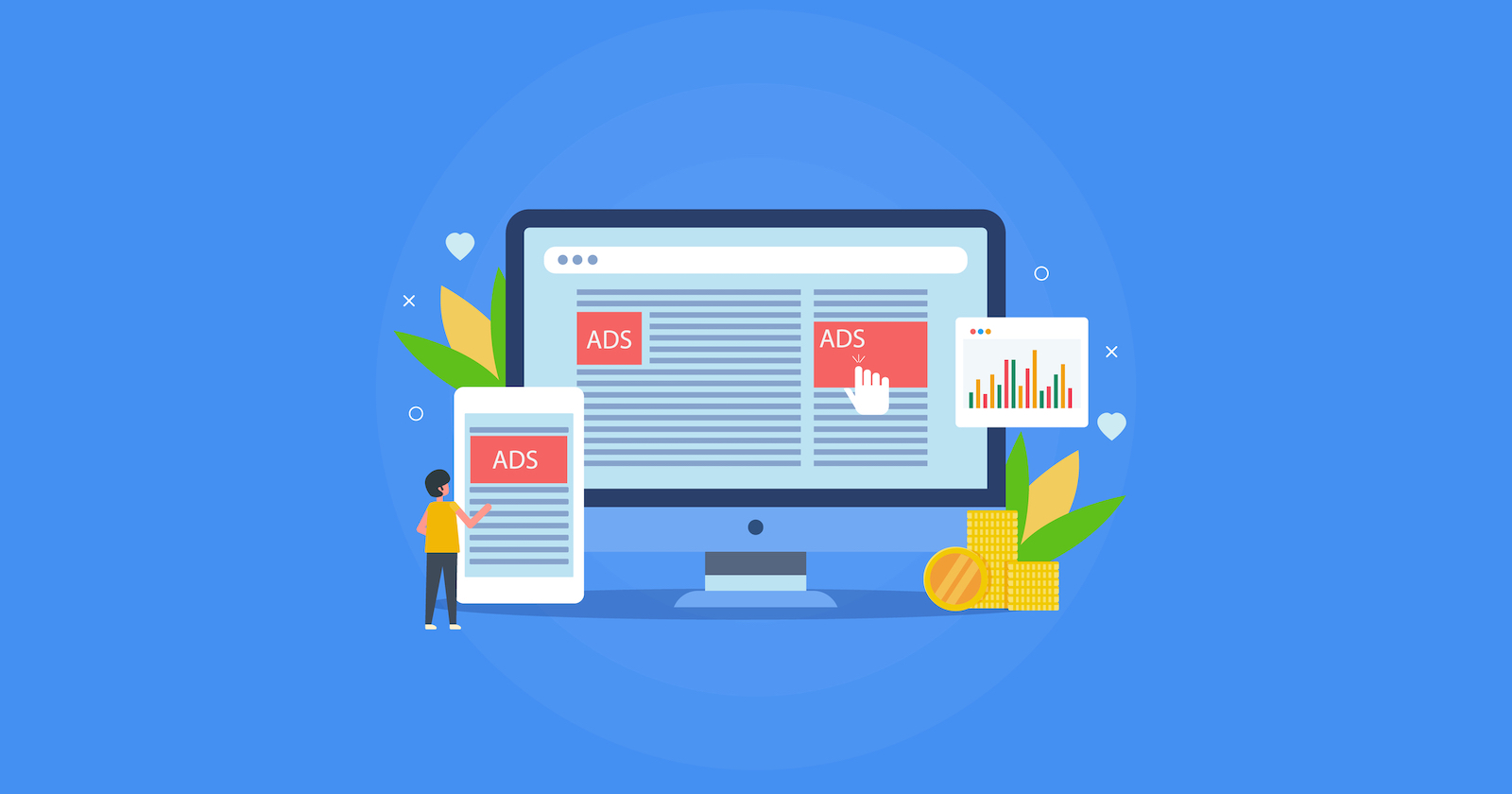
Google Ads is the most popular pay-per-click channel for most digital marketing experts. In fact, according to Formstack, 78% of businesses say they rely on Google Ads to get their brand message out to their audience. For starters, Google Ads has several ad campaign types, each delivering the needs of businesses in different industries. One of its ad campaign types is Display Campaigns.
What are Display Campaigns?
Display campaigns deliver visually engaging ads on Google Display Network. It shows your ads to people using Google-owned properties, websites, and apps. And according to WordStream, advertisements placed on Google Display Network can reach up to 90% of online consumers.
With Display campaigns, you can reach people across 35 million websites and apps and Google-owned properties like YouTube and Gmail. This increases your brand awareness and brand reach beyond Google Search.
One of the best things about Display campaigns is that it is easy to use. This is because it uses machine learning or AI solutions to target, bid, and generate ad formats to reach audiences.
By showing display ads on Google Display Network, your business can reach the right audience with its targeting options, as your message is strategically shown to potential consumers who are interested in what your business offers.
How to Create Display Campaigns?
If you think Display Campaigns can help your business grow your brand reach and increase your sales. Here’s a simple guide on how to create a Google Ads Display campaign from the trusted digital marketing agency in Pasadena:
- Create a new display campaign.
- Set up your campaign.
- Set a bidding strategy for your Display Ads campaign.
- Choose a targeting strategy for your campaign.
- Create responsive display ads for your mobile users.
- Review your display campaign.
1 – Create a new display campaign.
Create a new campaign in Google Ads. Select a goal for your campaign which should correspond with what you want your business to achieve using your campaign.
To create a new campaign and choose a goal, follow these steps:
- Step 1 – Create an account or sign in to Google Ads.
- Step 2 – Select Campaigns on the Menu, and click on the Plus button. Choose a New campaign.
- Step 3 – Choose a goal for your display campaign like:
- Website traffic
- Brand awareness and reach
- Leads
- Sales
- Step 4 – Choose Display as your Campaign type. Click on the Standard display campaign as a subtype.
- Step 5 – Add your website’s URL.
- Step 6 – Enter a name for your campaign and click Continue.
2 – Set up your campaign.
Google Ads will allow you to set up your campaign, including choosing locations and languages. This way, your ad will appear to your targeted audiences.
Choose how frequently you want your ads to appear and opt out of showing your ads on content or searches that don’t fit your brand.
Here’s a complete list of additional settings for your Display Ads campaign:
- Ad schedule
- Dynamic ads
- Start and end dates
- Ad rotation
- Campaign URL options
- Conversions
- Content exclusions
3 – Set a bidding strategy for your Display Ads campaign.
Set up a budget and bidding strategy for your campaign. Choosing a bidding strategy will determine how your money is spent on your ads.
You can choose an Automated Bid Strategy or Smart Bidding Strategy for your display campaigns. Smart Bidding strategies are great for ad campaigns targeting CPA (cost-per-acquisition) and maximizing conversions. On the other hand, Automated Bid Strategy is best used for campaigns to maximize clicks.
Aside from choosing your bidding strategy, you also need to enter a daily budget or the amount you are willing to spend each day for your Display Ads campaign.
4 – Choose a targeting strategy for your campaign.
Display campaigns on Google Ads enable you to reach more consumers interested in your products or services.
You can either optimize targeting or use targeting signals for your strategy. You can select optimized targeting for Google to find the best-performing audience segments. You can then add additional criteria like targeting signals to optimize your ad targeting and find similar audiences to show your ads.
You can also choose to turn off optimized targeting and instead choose targeting signals if it works well for your campaign.
5 – Create responsive display ads for your mobile users.
As more users surf the internet using their mobile devices, you also need to optimize your campaign for mobile users. Responsive display ads are mobile-responsive and will show on Google and other networks like YouTube, Gmail, and other apps.
For your display ads to be effective, Google recommends that you upload the following assets:
- 5 or more images
- 2 or more logos
- 5 headlines
- 5 descriptions
- 1 video
To create responsive display ads, follow the steps below:
- Step 1- Sign in to Google Ads.
- Step 2 – Click Display campaigns which are located under ““All campaigns.””
- Step 3 – Choose the campaign to include your new responsive display ads.
- Step 4 – Click on the Ads & extensions, and choose Ads.
- Step 5 – Click the Plus button and select Responsive display ads.
- Step 6 – Choose your ad group.
- Step 7 – Add the images, logos, and videos you want to show in your display ad.
- Step 8 – Enter the ad information for your campaign, including the headline, description, business name, and final URL.
- Step 9 – Check the preview of your display ads in different sizes and ad formats.
- Step 10 – Once you think it is good to go, click Save.
6 – Review your display campaign.
Last but most importantly, you need to review your display campaign first before hitting the “Publish campaign.” Check Google Ads notifications or recommendations. Fix any existing issues and consider applying suggestions that work with your campaign and its goals.
***
For businesses that want to use display ads campaigns to advertise their products or services, Cybertegic can help you. Our PPC specialists have years of experience working with different advertising platforms like Google Ads and Yelp Apps. If you want to schedule a consultation with our experts, you can contact us via our website.
Source: