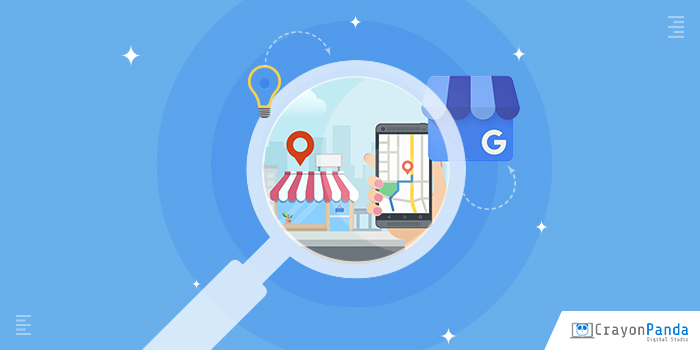
Google My Business is a directory listing tool you can use to let Google know about your business and its physical address. This allows Google to show your business information for customers who are looking for your business, its products, or services.
Below is a simple guide to help you use and set up your Google My Business as provided by the best digital marketing company in Los Angeles, Cybertegic:
- Claim your business listing.
The first step is to create your Google My Business listing. Go to www.google.com/business and click Start Now. Make sure to fill every relevant field with your accurate business information. And when it comes to phone numbers, make sure to use your local phone number instead of your toll-free number.
If Google notifies you that your business already has a listing, all you need to do is claim it. Go to Google Maps, search for your business name. Choose the correct business name and click “Claim this Business.” After its verification process, you will be able to manage its listing.
- Add Your Business Service Area.
Add your business service areas to help Google show your listing to search users looking for your product or service in those areas you mentioned. Just go to Manage Location and select the Address section. Select the service areas based on the zip code or cities you serve, and then click Save.
- Verify your listing.
Make sure to verify your Google My Business listing. There are several ways to confirm your listing, including:
- verification via mail
- verification via phone or mobile number
- verification via email
- verification via Google Search Console
- Write an engaging business description.
Write an engaging business description with all the relevant information you want your customers to know about your brand. It should also include your main keywords to boost your SEO. Just remember that Google prohibits any promotional content or link from being added to your business description.
- Upload high-quality photos and videos.
To add photos to your GMB listing, just click Photos in the side-bar menu. Choose images you want to add to your listing, then click Submit. Make sure to only use quality photos and videos to attract and engage search users.
- Add a short business name.
A short name can help local customers find your business easily in Google My Business. It acts similar to a username. Once your business has a short name, you can use a direct link to share your GMB listing, such as “g.page/(yourbusinesshortname.”
- Add your business hours.
To add your business hours on Google My Business, click Info from the Menu. Then choose “Hours” and turn on each day of the week that your business is open. Also, set an opening time and closing time for each day. Don’t forget to save your changes.