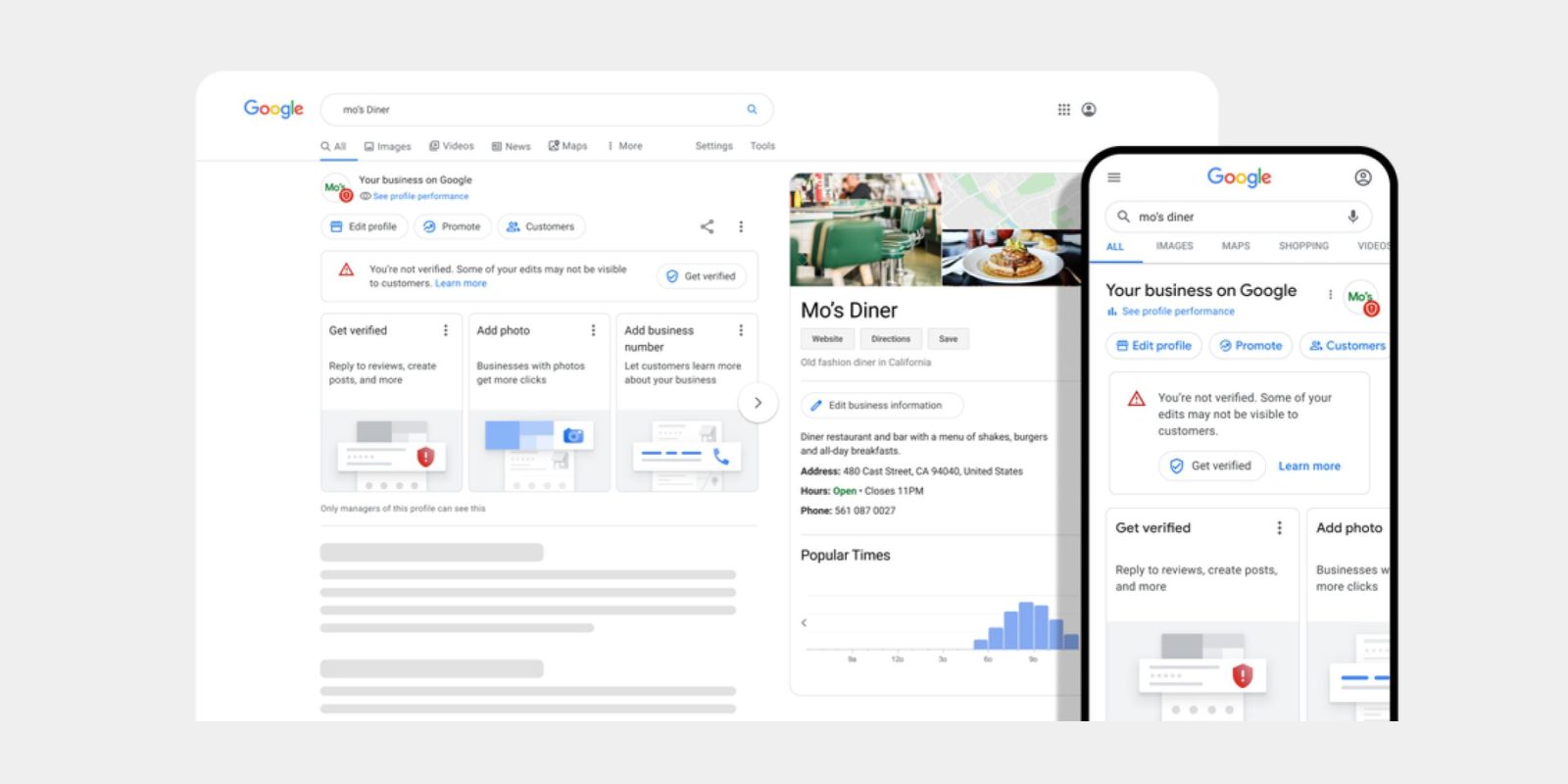
Google Business Profile, formerly Google My Business, is a business listing tool to help business owners promote their products or services and share information. This platform allows businesses to reach local customers and increase their brand visibility.
Google Business Profile is also packed with features that help businesses engage and interact with their customers, increasing the chances of getting conversions from search users who found your business listings on either Google Search or Google Maps.
Here are five ways to engage more customers using Google Business Profile. These tips are summarized by the top digital marketing company in Los Angeles:
- Use Google Posts.
- Encourage customers to leave reviews.
- Chat with your customers.
- Add action buttons and links.
- Reach potential customers.
1 – Use Google Posts.
Google Business Profile allows you to post updates, events, announcements, and anything related to your business with Posts. Using this feature, you can connect with your existing and potential customers. Your posts will appear on Google Maps and Search alongside your Business Profile.
Google Posts are excellent in providing information to your customers. Having access to your business helps customers with their decision-making. With Posts, you can directly communicate with your local customers. You can also promote your sales, news, offers, and events. It’s an effective way to engage potential customers by posting photos and videos related to your business.
To create a post on Google Business Profile, follow the steps below:
- Step 1 – Login to your Business Profile.
- Step 2 – View Profile and click Promote.
- Step 3 – Choose the post type.
- Step 4 – Write your post in the dialog box.
- Step 5 – Preview or post, and once you’re satisfied, click Publish.
To create a great post that engages customers, use high-quality content. Avoid using any automated or gibberish content, as it can affect your brand reputation. It is also important to keep your posts respectful and family-friendly and only post links from trusted websites.
2 – Encourage customers to leave reviews.
Business Profiles with good reviews are likely to appear on the first page of Google when search users are looking for products or services related to what they offer. Reviews will appear next to your Business Profile in Google Search and Google Maps, providing helpful information for search users to help them decide whether to choose your business or not.
Share your Google Business Profile link so customers know they can leave reviews. You can include the link in thank you emails or add it to your receipts.
To get a custom link, follow these steps:
- Step 1 – Sign in to your Business Profile.
- Step 2 – Search your exact business name on Google.
- Step 3 – Choose Customers then Reviews, and click on Get more reviews.
- Step 4 – A link will appear, and you can share it using the options provided.
3 – Chat with your customers.
Communicate and interact with your customers in real-time using the chat feature of Business Profile. You can answer their questions, tell details about your business, and attract more customers.
Unlike the other features, the Chat feature needs to be enabled. Once it is turned on, customers will see a “Chat” button on your Business Profile. They will also be able to message you at any time. And every time your Business Profile gets a message, you will receive a notification.
To turn on Chat on Google Maps, follow these steps:
- Step 1 – Using your Android device or iPhone/iPad, open Google Maps.
- Step 2 – Tap updates a bell icon located at the top of the app.
- Step 3 – Choose Chat then Business.
- Step 4 – Tap Settings which is the gear icon.
- Step 5 – Turn on Chat.
One thing you should know about Chat, though, is that Google expects you to answer any messages promptly. When you receive a new message, it is recommended that you should reply within 24 hours. The more active you are in responding to your customers, the more it promotes trust and encourages engagement with your business.
4 – Add action buttons and links.
Google Business Profile allows you to add 2 types of links to make it easier for customers to learn more about what your business has to offer. These links will help customers take action directly from your Google Business Profile, whether on Google Search or Google Maps.
Each Business Profile can add up to 10 links per category. Each link can help customers to take action. You can also choose a preferred link that will display on your Business Profile.
To set a preferred link for your Business Profile, follow the steps below:
- Step 1 – On your desktop, sign in to your Business Profile.
- Step 2 – Check the left Menu and click Info.
- Step 3 – Scroll down and choose the link category you want.
- Step 4 – Click the Star next to the link you decided to choose.
This feature is helpful, especially if you want to capture a lead or get a customer through an appointment or reservation. For example, if you own a restaurant, adding a preferred link can allow your Business Profile to make a reservation or get an order.
5 – Reach potential customers.
To increase the visibility of your Google Business Profile, you can try supporting it by running an ad with Smart campaigns. Google Smart campaigns can help customers discover your business by showing ads on Google Search and Google Maps.
Smart campaigns will show your business ads to local customers searching for products or services you offer. The ad will appear next to their search result, alongside your business address and phone number. This can get you more exposure and reach potential customers who haven’t encountered your business yet.
Smart campaigns are also very effective in increasing your local exposure. This is because it shows your ad to customers near your area, right when they are searching for what you offer.
Source: