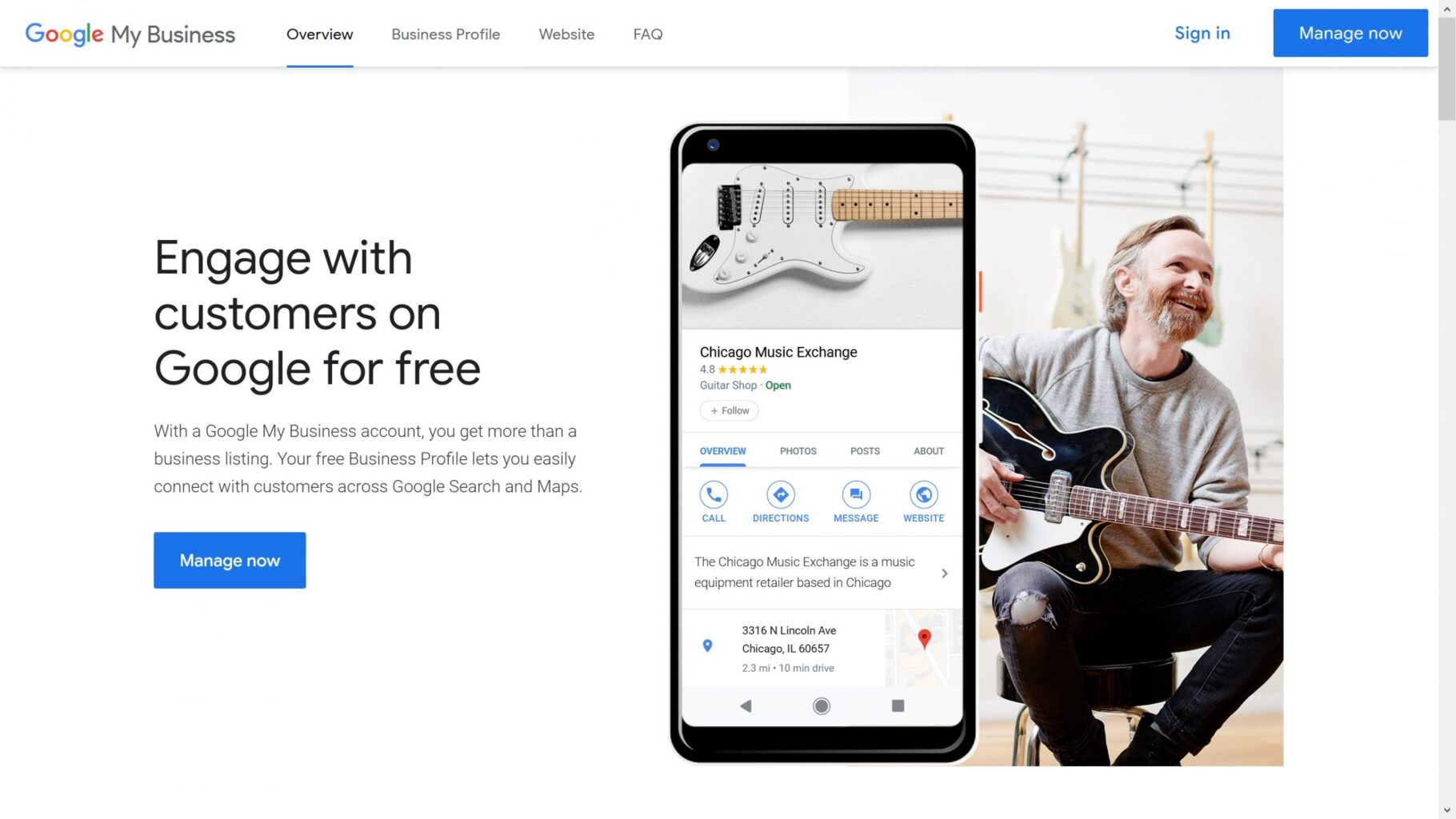
Did you know that 64% of consumers have used Google Business Profile to find the contact details for a local business? So if your business does not have a listing on Google Business Profile for your business, you are losing a lot of opportunities to reach new customers and increase your sales.
But first, what is Google Business Profile?
Google Business Profile is a tool that can promote businesses on Google Search and Google Maps. With Google Business Profile, you can add essential info and share updates about your business to connect with your customers. On top of that, you can also know how customers interact with your business on Google.
Here’s what you can do in Google Business Profile:
Add important business info
You can add information to your Google Business Profile, such as your phone number, physical address, and operating hours. This way, customers can know how and when to reach you. And due to the COVID-19 pandemic, you can add health and safety measures, so customers know what to expect.
Share your business logo, photos, and more.
Google Business Profile will help increase your brand awareness on its networks. Add your business logo, photos, a cover image for your business profile, and videos to make you stand out.
Show your customers who you are
Introduce your business to your target audience. Google Business Profile allows you to add unique and special attributes so people can learn more about your business. Are you a women-led, veteran-owned, or minority-owned business?
How Can Google Business Profile Connect You with Customers?
By using Google Business Profile, you can connect with your customers by:
Share posts, events, and offers.
Create and share posts to your Business Profile to update customers about your special offers and events. Keep them in the loop so they won’t forget your brand.
Respond to reviews.
Google Business Profile allows customers to leave reviews and feedback about their experience. You can also reply to these public reviews to build trust with new and returning customers.
Send and receive direct messages.
Send and receive messages directly to customers. Its messaging feature can also be paused, or you can choose to create automated responses anytime.
Answer frequently asked questions.
To deliver better customer service, Google Business Profile allows you to answer common questions from customers or people interested in your brand. This can help keep your business info upfront and save time. Other customers can also answer questions.
How to Start a Google Business Profile
To get your business listed on Google, follow these steps:
- Sign in to your Google Account. You can also create an account by following this link.
- Go to google.com/business.
- Enter your business name. But check first if your business is already listed on Google Business Profile. You may be able to do this by choosing your business from the list of suggestions as you type.
- If you get a notification that someone else has verified your business, you can request ownership from Google Business Profile. Check this link to know how.
- Select a business category for your listing. Make sure to choose the one closest to the list of suggestions Google presents. Don’t make a business category of your own.
- If you are unsure about your business category, you can refer to your top competitors’ listings.
- Choose whether your business has a physical address that customers can visit.
- Click Yes for businesses with a physical location that can accommodate walk-in customers.
- This will prompt Google to ask you to enter your business address or point to the market on Google Maps to determine the location of your business. Once you are done, simply click Next.
- For businesses without a physical location, simply click No.
- Click Yes for businesses with a physical location that can accommodate walk-in customers.
- Enter your business service area. Google Business Profile allows you to add up to 20 service areas. You can add them based on cities or postal.
- According to Google, it’s best to only include business areas that are not farther than two hours’ driving time from your address. Once done, click Next.
- Enter your business phone number and website URL.
- Ensure you are entering a local phone number to send Google that signal that your business is indeed in the area.
- Another tip is to use a phone number published on your website.
- Click Finish.
- Once done, you will need to verify your business. This will let Google know that your business is legitimate, so it can share your information with its search users.
- You can verify your Google Business Profile via:
- Phone or text
- Video recording
- Live video call
- Postcard
- You can verify your Google Business Profile via:
After your business is verified, Google will publish your Google Business Profile for users to find on Google Search and Google Maps.
***
If you need help with Google Business Profile, Cybertegic is a digital marketing company in Los Angeles that offers local search optimization services. This includes optimizing your business listings on Google and Yelp to ensure that your business appears on top of local search results.
Sources: