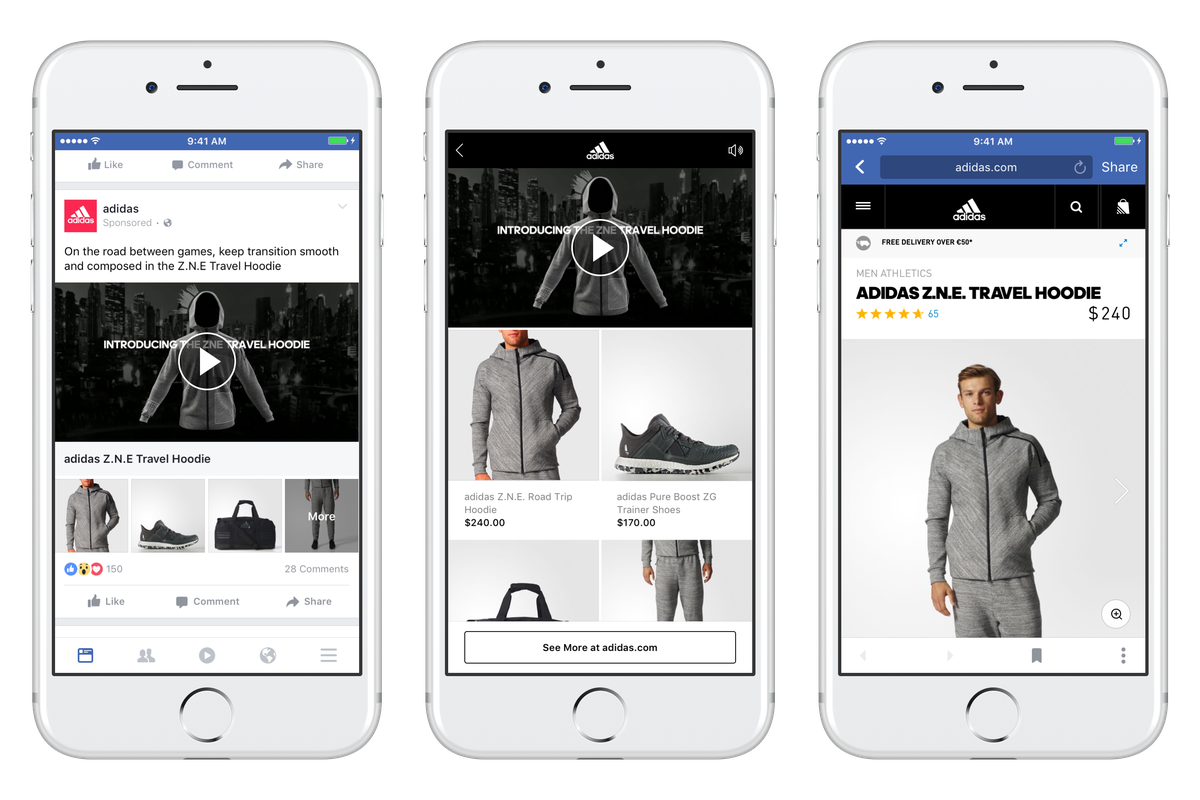
Did you know that 500 million Facebook users watch a total of 100 million hours of video content on Facebook every day? This makes Facebook one of the most promising channels to run video ads.
But how do you create a video ad on Facebook? This article provides a complete guide on creating video ads and optimizing them to get the best results, as summarized by Cybertegic, the best digital marketing company in Los Angeles:
1 – Choose the objective of your video ad.
First, choose the objective of your video ad. There are several ones you can choose from, including:
- Brand awareness
- Video Views
- Traffic
- Reach
- App Installs
- Engagement
- Messages
- Lead generation
- Catalog sales
- Sales traffic
- Store traffic
For starters, you might want to choose “Video Views” as your objective to reach people most likely to watch your video ad.
2 – Use a video that meets Facebook-supported file format and specifications.
When uploading a video for your ad, make sure that you use a supported file format. Also, your video should meet the minimum specifications Facebook requires to run your ad successfully.
Facebook support video formats including 3G2, 3GP, 3GPP, ASF, AVI, DAT, DIVX, DV, F4V, FLV, GIF, M2TS, M4V, MKV, MOD, MOV, MP4, MPE, MPEG, MPEG4, MPG, MTS, NSV, OGM, OGV, QT, TOD, TS, VOB, and WMV. For the best video format, it is recommended to use GIF, MOV, or MP4.
Facebook Video Ads support ratios from 16:9 to 9:16. Here are some requirements to take note of:
For Facebook Feed
- Source ratio: 16:9 to 9:16
- Video length: 240 minutes max.
- Objectives supported: All
- Captions: Optional, but recommended
- Sound: Optional, but recommended
For Facebook Marketplace
- Source ratio: 16:9 to 9:16
- Video length: 240 minutes max.
- Objectives supported: All except App Installs, Engagement, Page Likes
- Captions: Not supported
- Sound: Optional, but recommended
For Facebook in-stream
- Source ratio: 16:9 to 9:16
- Video length: 5-120 seconds
- Objectives supported: Engagement, Reach, Video Views, Brand Awareness, App Installs
- Captions: Optional
- Sound: Optional, but recommended
For Facebook Stories
- Source ratio: 1.91:1 to 9:16
- Video length: 1-120 seconds
- Objectives supported: All
- Captions: Optional
- Sound: Optional
For Facebook search results
- Source ratio: 1:1
- Video length: 240 minutes max.
- Objectives supported: Traffic, Conversions and Catalogue Sales objectives
- Captions: Not supported
- Sound: Optional, but recommended
3 – Create a Video Ad in Facebook Ads Manager.
Here’s a step-by-step guide on how to make a video ad in Ads Manager:
- Go to Facebook Ads Manager, then click Create or the “+” sign.
- Choose your Ads Objective that suits your video, then click Continue.
- Type in your campaign budget optimization information if it is applicable. Then, click Next.
- Choose your Ad budget, placements, audience, and optimization, and click Next.
- When it comes to Video Ads, Automatic Placements are selected by default. This means that your Video Ad will show across all possible placements on Facebook. To edit where your Video Ads appear, you can click Manual Placements.
- If you selected Video Views as your objective, you would be able to optimize your ad delivery for either a 2-Second Continuous Video Views or ThruPlay. You can choose which bid type you would like.
- Once you are in the Format section, you can either choose from three setups: (1) Carousel, (2) Single Image, or (3) Video. However, if you have selected Video Views as your objective, the only format available for you is Single Video. If you prefer the Carousel Format, you will have to choose a different goal.
- The next thing is to upload your video.
- Click Add Media if you’re going to upload a Single Image or Video. After that, Add Video then select the video from our library. If ever you want to upload a new video, click “Upload.” Choose Next, then crop the video for each placement group, and click Done.
- If you would like to create a video with your own images, you can go to the Ad Creative section and then click Create Video.
- If your chosen format is Carousel, you can scroll down to the Ad Creative section. Click Add Media in the dropdown choices. Then click Add Video, following the Carousel Card you have just created. You can also upload a video or select a video from your computer library by clicking Select Video.
- You can create a new video by clicking Create Video in Ads Manager. Do this for each carousel card that you want to include in your ad. You can also choose to remove a carousel card. You can click the card then click the Remove button.
- Click Add Media if you’re going to upload a Single Image or Video. After that, Add Video then select the video from our library. If ever you want to upload a new video, click “Upload.” Choose Next, then crop the video for each placement group, and click Done.
- The next step you need to do is to crop and trim the video, then customize a thumbnail image. You can do this by clicking Edit Video. You can also add captions, text overlays, and logo overlays to this interface. However, take note that some options aren’t available for the Carousel Format.
- Add any text, links, and tracing in your Video Ad. Once you are done, you can click Publish to run your Video Ad.
4 – Optimize your video ad quality.
Here are few tips to optimize the quality of your Video Ad:
- Upload HD video for better quality.
- You can use detailed targeting options for your Ad Video so you can target people by their device and network connection.
- Use custom settings when you’re trying to export your video. Facebook prefers video ad formats such as GIF, MOV, and MP4. So if possible, stick to exporting videos that way.
5 – Optimize your video ad for mobile.
Here are tips on how to optimize your video ad for mobile users:
- If possible, keep your video ads short. The ideal length is 15 seconds or less. If you want to use an existing video, trim it down and only use the highlights.
- Your video should capture the attention of viewers quickly. To do this, make sure to put the most exciting part of the video in the first three seconds.
- Use vertical and square aspect ratios for your video ads. Remember that most people hold their mobile phones vertically, so it is smarter to choose a vertical or square aspect ratio to cover the screen area.
Source: