YouTube has over 14.3 billion unique visitors per month. In the United States alone, 62% of users visit YouTube daily, sometimes several times per day. This makes it an ideal marketing channel to promote your brand and send messages to your target audience. But if you want YouTube to work with your marketing strategy, you need to learn how to optimize your video so that it will rank on YouTube search results. Here are 7 tips on how to rank YouTube videos in 2022 from us at Cybertegic, a digital marketing company in Los Angeles:
- Add targeted keywords in your video title and description.
- Create eye-catching thumbnails.
- Include related tags and hashtags.
- Add a category to your video.
- Use Cards.
- Utilize End Screen with a CTA.
- Add accurate Closed Captions.
1 – Add targeted keywords in your video title and description.
Adding keywords to your YouTube videos is as important as using them on your website. Keywords placed in your title and description will help YouTube and Google find and display your video on their search results. Even if you try to produce high-quality videos, it might not get the number of views you expect if the title doesn’t include a keyword. Another tip when adding a keyword to your title is to make sure it looks natural and relevant to your video content.
Video description is also critical for your video to be indexed and crawled by YouTube and Google. YouTube allows you to add up to 250 words. Adding a description is vital for YouTube’s search algorithm and for users to understand what your content is all about. You can also add links in your video description, such as your website’s URL, social media pages, or landing pages.
2 – Create eye-catching thumbnails.
One of the first things search users see in video search results aside from your video title is its thumbnail. In fact, 90% of the videos with the highest views have custom thumbnails.
Using attractive and engaging custom thumbnails is a great way to get attention. You can use various tools to create a thumbnail for your video. Even if you don’t know how to use Photoshop or GIMP, there are online photo editing tools like Canva.
3 – Include related tags and hashtags.
Another thing you want to add to your video is tags, as they can help show your video on searches with related search terms. But make sure that all of them should be relevant to your video content when adding related tags.
YouTube’s Creator Academy, in fact, recommends using tags to help viewers know what your video is about. It also informs YouTube as the platform uses tags to better understand the content and context of the video.
YouTube also uses tags to associate videos with similar content, which will help broaden your content’s reach. So make sure that you choose your tags wisely. Start adding the most important keywords, which include common and long-tail keywords.
4 – Add a category to your video.
Another tip YouTube’s Creator Academy suggests is for content creators to determine which category each video belongs in. This helps YouTube and users see videos related to each other, which increases their views and retention rate in your channel.
When uploading a video, you can categorize it under “Advanced settings.” Choosing a category enables Youtube to group your video with similar content. It may even end up in a different playlist and increase your video’s exposure to more viewers interested in your content.
5 – Use Cards.
Cards are another feature you can add to your video to make them more interactive. You can use it to feature a video, another channel, link, or playlist. They complement your videos with related content within your channel or brand. They can also enhance user experience with relevant information.
Follow these steps to add cards to your video:
- Go to YouTube Studio, and select Content.
- Click the video you want to edit.
- From the left menu, click Editor and select Info cards.
- Select the card you want to add to your video. There are currently 4 types of cards you can add: video, playlist, channel, and link. You can add up to 5 cards per video.
- Set the start time for the card below the video.
- You can add optional messages or teaser texts.
- Click Save.
6 – Utilize End Screen with a CTA.
End Screen is another unique YouTube feature that appears in your video’s last 5 to 20 seconds. This is the best place to add a call-to-action, pointing customers to a link or another video where you want them to go.
Follow the steps below to add an end screen to your video:
- Go to YouTube Studio, and choose Content.
- Click the video you want to edit.
- Select Editor from the left Menu.
- Choose End Screens and select the type of element you want to add:
- Apply template
- Video
- Playlist
- Subscribe
- Channel
- Link
- Note
- Merchandise
- Once done, click Save.
7 – Add subtitles and captions.
According to recent reports, adding subtitles or captions on your YouTube channel can increase video shares by 15%. It also encourages more people to watch your video to completion. In fact, a study shows that captions in YouTube videos can have 13.48% more views.
Captions also allow you to share your videos with a larger audience, including viewers with hearing problems or who speak another language.
To add subtitles and captions, follow the steps below:
- Go to YouTube Studio, then select Subtitles from the left menu.
- Click the video you want to edit.
- Click Add Language and choose your language.
- Under the subtitles, click Add. You can choose to upload a file or manually type your subtitle.