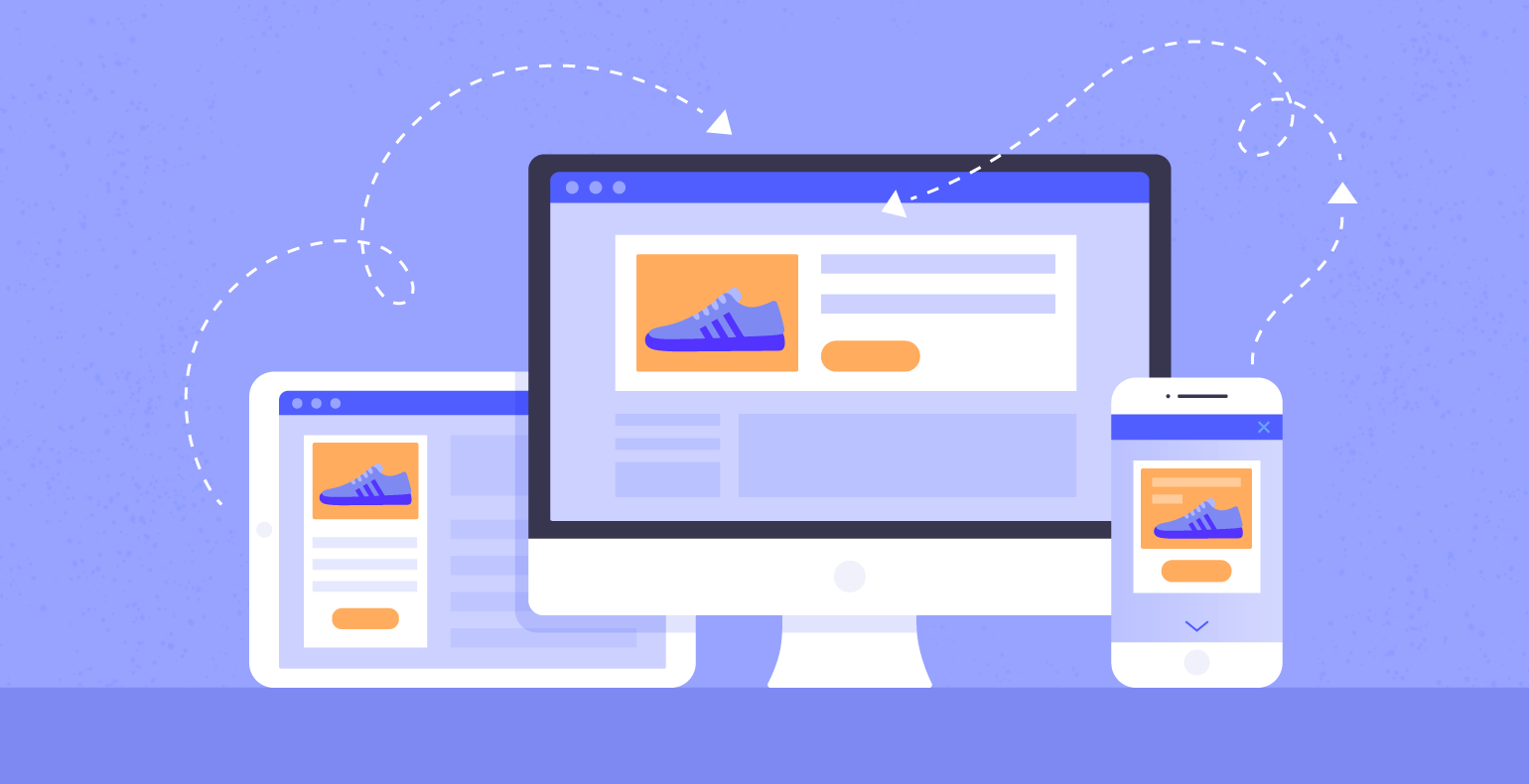
When it comes to advertising online, one of the most crucial factors to consider is how engaging your ads will be to your target audience. As for engagement, Google Display Campaign happens to be one of the most effective ways.
Google Display campaigns allow advertisers to showcase visually engaging ads on the Google Display network. The Display Network enables advertisers to reach people by browsing millions of websites, apps, and Google-owned properties like YouTube and Gmail.
Why Choose a Display Campaign?
To further understand the benefits of the Google Display Campaign, here are three things that elaborate on their advantages:
It can reach people in multiple places online.
By showing your ads on Google Display Network, you can reach users worldwide across 35 million websites and apps and on Google properties. This will help you expand your audience reach beyond just Google Search Network.
You can build campaigns around your goals.
Display campaigns allow advertisers to build their ads depending on their goals. These goals include driving sales, leads, website traffic, or when it comes to building your brand awareness.
It is designed for ease of use.
Google Display campaign uses machine learning solutions across targeting, bidding, and formats. This allows you to reach both new and existing audiences to deliver the best campaign results.
How to Create a Display Campaign
Here’s how to start a display campaign on Google Ads, summarized by Cybertegic, a digital marketing company in Los Angeles:
Step 1 – Create a Display campaign.
You need to start by creating a new campaign in your Google Ads account and select a goal. Your goal should align with what you want to achieve with your campaign. To start, follow these steps:
- Sign in to your Google Ads account.
- Select Campaigns in the page menu found on the left.
- Click on the plus button and select New campaign.
- Choose a specific goal for your campaign:
- Sales
- Leads
- Website traffic
- Brand awareness and reach
- Select Display as your campaign type, then choose Standard display campaign as the campaign subtype.
- Provide the landing page URL for your campaign, then select Continue.
Step 2 – Choose locations and languages for your campaign.
The display campaign has a setting that allows you to choose locations and languages where you want your ads to appear. You can also select locations and languages where you don’t want your ads to appear.
Select the locations where you’d like your ads to appear or places you’d like to exclude. The exclusion will help you target a more extensive area while avoiding a location within it that doesn’t fit your brand. For example, if you prefer to target the state of California but not the Orange County or San Diego area, then this setting will help you.
Step 3 – Set up additional campaign settings.
Aside from locations and language, there are also additional settings you need to set up in your campaign. These are the following settings:
- Ad rotation – allows you to optimize the best rotation for your ads to get more clicks and conversion.
- Ad schedule – set a schedule for when and what time you want your ads to show.
- Devices – allow you to target the type of devices you want your ads to show.
- Campaign URL options – lets you add a custom tracking template to measure every ad click.
- Content exclusions – allows you to opt-out of your ads from showing on content that is not relevant to your brand.
- Dynamic ads – lets you add a product feed to your campaign.
- Start and end dates – lets you set a stand and end date for your campaign.
- Conversions – lets you set controls to which conversion actions are reported.
Step 4 – Choose a budget and bidding strategy.
The next step you need to take is to set a budget and choose a bidding strategy for your Google Display campaign.
- Enter a daily budget. This is the amount you’re willing to spend each day on your ads. Once it reaches this amount, your ad will automatically stop showing, so it doesn’t go beyond its budget.
- Choose your bidding strategy. Here are the three bidding strategies you can choose for your Display campaign:
- Smart bidding strategy – choose for targeting CPA and maximizing conversion.
- Automated bid strategy – choose to maximize clicks and have a viewable CPM.
- Manual bid strategy – choose this for manual CPC.
Step 5 – Set up targeting.
Targeting allows marketers to reach their target audiences in different ways. You need to set up targeting for your Google Display campaign. To add targeting signals, follow these steps:
- Select add targeting.
- Choose your targeting signals.
- Once done, click Next.
Step 6 – Create responsive display ads.
Google Display campaigns also support responsive display ads. You need to upload assets that Google will automatically use to generate ad combinations for Google Network.
Here is the list of assets you should upload:
- 5 or more images
- 2 or more brand logos
- 5 headlines
- 5 descriptions
- 1 brand video
After you upload these assets, select Add to the ad group. Once done, choose Next to finalize your campaign.
Step 7 – Review your display campaign.
Google Ads will then lead you to the Review page. This page allows you to review all of your previous settings for your campaign. You can choose to adjust any settings as you may deem fit.
Once you are done and satisfied, you can select the Publish campaign to run your ads.
***
Google Display campaigns are one of the most effective ads you can choose to increase your brand awareness and increase your website traffic. To learn more about Google Ads, make sure to follow our blog.
Source: