Here’s a comprehensive guide to Google My Business.
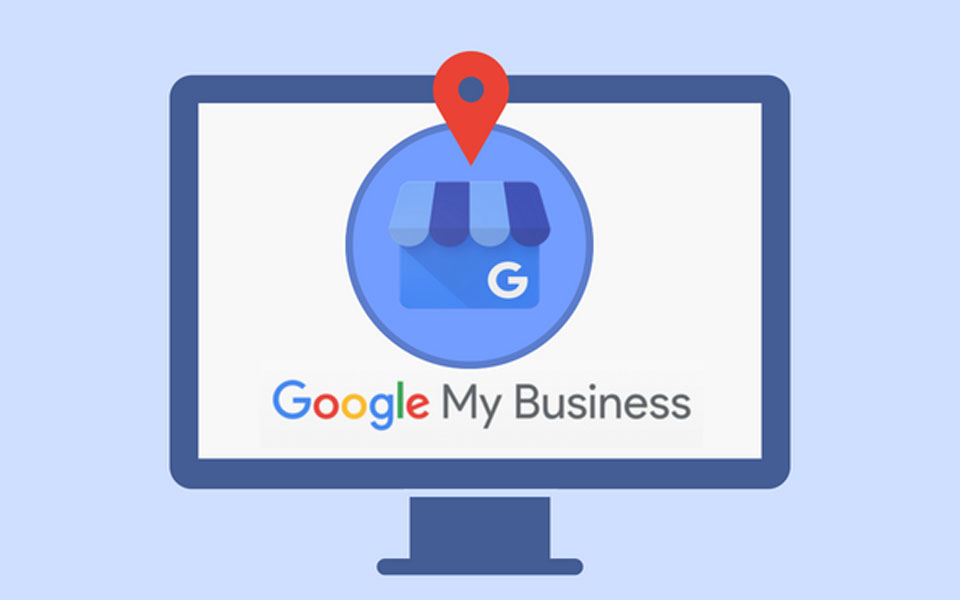
For the past several years, Google has seen a 500% increase in “near me” mobile searches with variant keywords including “can I buy” and “to buy.” This has led Google to prioritize showing local businesses to online users who search local queries on Google. With this, Google My Business was born in 2014.
What is Google My Business?
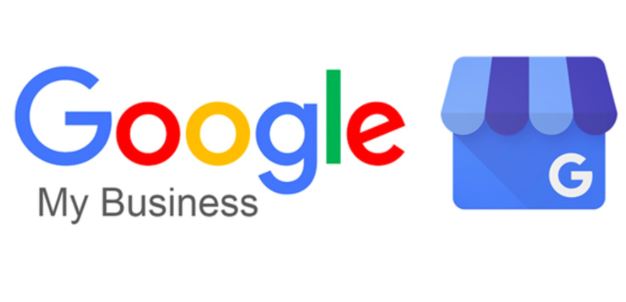
Google My Business or GMB is Google’s own directory listing tool that helps businesses share details about their brand, products, or services. By using this tool, businesses can connect more with search users that are looking for your products or services near your location. This makes it an effective channel to get qualified leads from your local area.
As a tool run by Google, creating a Google My Business listing will help your business appear on Google’s search result pages and Google Maps. In fact, GMB even has its own section in search results called “Map Pack.” This section shows the first three businesses relevant to a search query. As a result, this will help your business increase brand awareness which can lead to an increase in sales. To top it up, creating your Google My Business listing is free.
Follow these steps on how to start and set up your Google My Business listing:
STEP 1 – Set up or claim your Google My Business listing.
The first step to start Google My Business is to set up or claim your business listing. Here’s how to do it:
- Open Google My Business via this link: https://www.google.com/business/.
- Click “Start Now” at the upper left corner of the page.
- Fill in every relevant detail with your accurate business information, including Business Name, Business Address, Business Phone, and Website URL.
- One important tip is to use your local phone number.
- Choose the best relevant category for your business from the list provided by Google.
- Make sure to answer whether your business delivers goods and services to customers at their location.
However, if your business is already listed on Google My Business, you just need to claim the listing. Follow these steps:
- Search for your business in Google Maps.
- Choose your business listing and click “Claim this business.”
- Proceed to “Manage Now.”
- Google will lead you to a verification process. Follow the steps to claim your Google My Business listing.
STEP 2 – Add details about your business service area.
After adding all the necessary information about your business, add details about your business service area. This will help Google to inform its search users about your business when they are near your location.
To add your business service area details, follow these steps:
- From your Google My Business dashboard, go to Manage Location.
- Click Info from the side menu, then select the Address section.
- Choose Yes if your business delivers goods and services to customers at their Location.
- Set the service area your business caters to using their zip code or city name.
- Click Save.
STEP 3 – Verify your Google My Business business listing.
For those who set up their Google My Business listing, it is important to verify your listing. This will inform Google that your business is legitimate.
Google offers several verification options for business owners. You can verify your business via mail, phone or mobile, email, and Google Search Console.
STEP 4 – Brainstorm and construct a good business description.
Google My Business lets business owners add a business description with 750 characters in their listing. This is a crucial part of your listing’s optimization. It is essential to let your customers and search users know what your brand is all about. Thus, your business description should be unique, engaging, and interesting for your target customer.
Here are the few details you can add in your Google My Business listing’s description:
- brand story
- keyword
- value
- mission
- history
- phone number
However, note that Google doesn’t allow you to add any links or promotional content in your business description.
STEP 5 – Upload and use high-quality photos in your GMB listing.
In a report published by Google, 42% of business listings that have photos drive more direction inquiries than listings without any images.
Follow these steps to add photos and videos to your listings:
- Click Photos in your Side Menu.
- Upload all the photos or videos you want to add to your listing.
- Click Submit.
A great tip is to use high-quality images and videos that represent your business and brand.
STEP 6 – Add your business’s short name.
Google My Business lets you add your business short name to your listing. It acts as a custom name that will make it easier for local customers to find your GMB listing.
To add your business short name, follow these steps:
- Click Info in your Google My Business side menu.
- Choose “Add Short Name.”
- Input your short name.
- Click Apply.
STEP 7 – Add your business operating hours.
It is important to add your business operating hours because Google My Business shows it to search users. To update your business hours in your listing, follow these steps:
- Click Info from the menu.
- Choose “Hours,” then turn on each day of the week that your business is open.
- Add your business opening and closing time for each business day.
- Click Apply.
STEP 8 – Double-check all your listing’s business information.
Google wants to see the correct information in your Google My Business listing. Any discrepancies in your listing’s business information and the details published in your website can affect how Google indexes your website and listing, significantly affecting your local SEO efforts. This is because Google’s algorithm is built to verify the legitimacy of your listing by checking if the business information listed online is consistent.
So double-check all the information in your listing and ensure that they are consistent with those details in your websites and other directory listing sites.
The takeaway
Google My Business is a valuable marketing channel for businesses to reach out to their local audience. Being on the platform increases the chances of your website showing up on search results whenever a user within your area searches for products or services that you offer. Having a GMB listing gives you an obvious advantage over your competitors, especially those not on the platform.
Are you interested to know how Google My Business can scale your business traffic and sales? Cybertegic is a Google-certified digital marketing company in Los Angeles that helps businesses with their local SEO marketing strategies, including optimizing our Google My Business listings. If you want to know more about Cybertegic’s services, feel free to schedule an appointment for a business consultation for free.