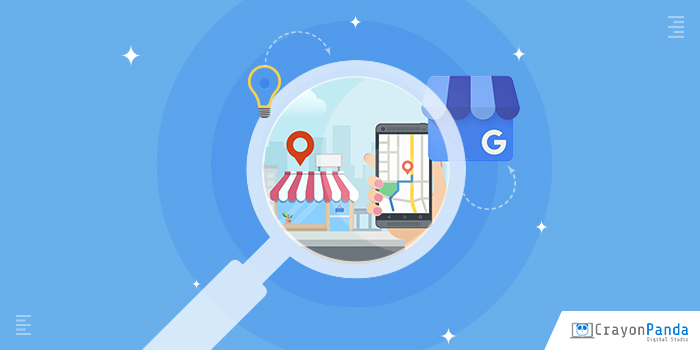
Last week, we featured an article on “How to Start Your Google My Business Listing” and explained the importance of having one in your current digital marketing strategy. However, having a listing on Google My Business or GMB is not enough to improve your sales and website traffic. You also need to learn how to properly optimize your Google My Business listing, so you can use this tool to its full potential.
Google My Business and Local SEO
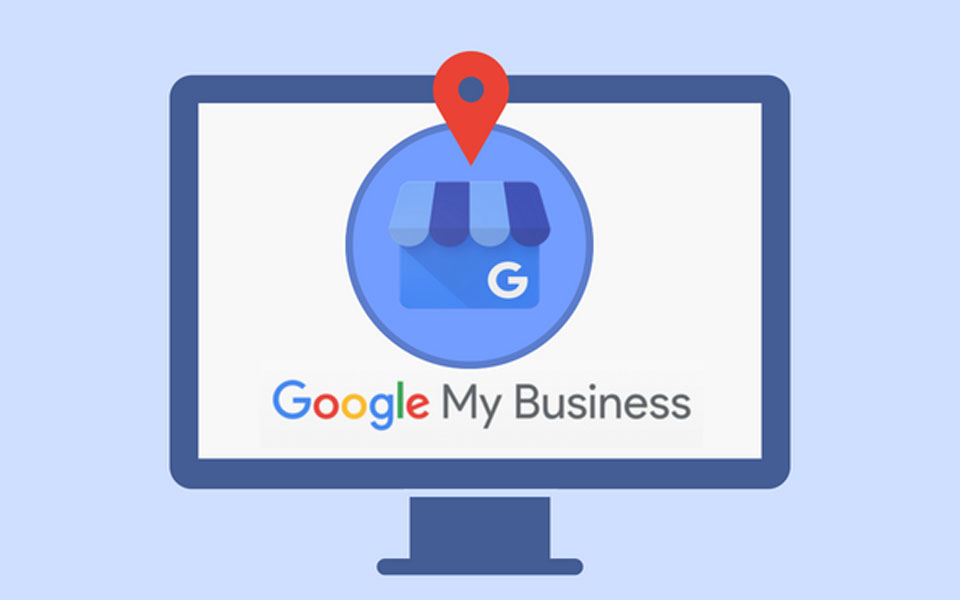
Google My Business has an important correlation with local SEO. As Google My Business is one of Google’s own marketing tools, having your business listed on it will have a significant factor in Google identifying your brand and its authenticity. It will also help Google confirm your location and show it to search users near your physical store.
Not only that, Google Search Engine Page Result now has a section called Map Packs, which shows the top three relevant businesses listed on Google My Business and Google Maps near a user’s location every time they search for a product or service. This section can significantly help your business reach out to its local community to get new quality leads that have big chances of turning into loyal customers.
So how can you optimize a GMB listing? Here’s a complete guide on how to optimize your Google My Business listing:
Step 1 – Make sure to complete your business profile.
The first step in optimizing your GMB listing is by completing all the information Google is asking about your business. By doing so, you are letting Google easily index vital details about your business, including its local address, phone number, and website. This way, it will be easier for the search engine to share that information with potential customers who will find your listing on Google’s SERP.
Aside from that, Google also prefers to show listings with complete information than those with incomplete details.
Step 2 – Use your business’ local phone number.
When adding a business phone number to your listing, don’t use your toll-free number. Instead, use the local phone number with the local area code, so Google can instantly detect that your business is absolutely local. Your business listing then will appear on local search results along with your local phone number.
However, you have to make sure that the local phone number in your listing is also found on your website and other directory listing websites.
Step 3 – Upload high-quality images.
Images and other visual presentations are some of the best ways to fully optimize your Google My Business listing. Through your company photos, product images, and brand infographics, you will be able to introduce your brand more effectively to search users. In fact, according to Google, business listings with images tend to get 42% more requests for directions and 35% more clicks to their websites than those without.
So make sure to upload high-quality and high-resolution images that show your brand and give users an idea of what they can expect from your business. Also, add photos of your business logo, office, and team to create a connection with search users.
Step 4 – Turn on the messaging feature.
Google My Business has a messaging feature you can enable. This will allow search users to send you a text message or text inquiry from your Google My Business listing. This is a great way to connect directly with search users interested in what you have to offer.
To enable the messaging feature on your Google My Business listing, you can follow these steps:
1 – Go to Google My Business dashboard.
2 – Find and click Messaging in the side dashboard.
3 – Download the app on your phone.
4 – Connect your mobile phone number.
Step 5 – Use Google’s My Business Booking feature.
Aside from Messaging, Google My Business also has a Booking feature. Once enabled, a click-to-action button with the words “Book Now” will appear on your listing. This feature will make it easier for your customers to inquire and book an appointment with your business directly from your listing.
Here’s how you can enable Google My Business’ Booking feature:
1 – Go to Google My Business dashboard.
2 – Click Booking in the side menu.
3 – Create an account on your chosen scheduling provider.
4 – Your account will automatically be linked with your Google My Business listing within one week.
Step 6 – Upload engaging videos.
Video marketing is starting to take over the world of digital marketing. According to Wyzowl’s State of Video Marketing Survey in 2020, more than 80% of marketers stated that video has helped their business generate more leads and sales.
This is why digital marketing experts recommend business owners add videos to their listings to present their brand to online search users.
Step 7 – Regularly update your Google My Business Post section.
Google My Business allows you to post regular updates about your business. These updates include recent promotions, discounts, events, and even share blog articles or press releases. Search users can see this on your Google My Business listing when it shows on Google’s SERP.
Posting regular updates let Google know that your listing is active and your business is in operation.
Step 8 – Optimize your listing for local customers.
If you want to get local customers, think of optimizing your listing for your local community. Add your local service areas and include all the services you can offer to your potential customers. Also, add more categories that are relevant to your products or services. You can also add relevant attributes.
Remember that the more optimized your listing is, the easier it is for customers to find your Google My Business listing.
***
Google My Business is more than another directory listing tool. When optimized correctly, Google My Business can help you rank higher on local search results. This can result in your business getting more leads and an increase in local sales.
Suppose you need help optimizing your Google My Business listing and getting started with your local SEO optimization. In that case, Cybertegic is a trusted digital marketing agency in Pasadena. We can help you create your Google My Business and grow your business through local SEO. Contact us if you want to schedule a free consultation by following this link.
Sources: